Linksys EA6900 User's Guide Page 6
- Page / 61
- Table of contents
- BOOKMARKS
Rated. / 5. Based on customer reviews


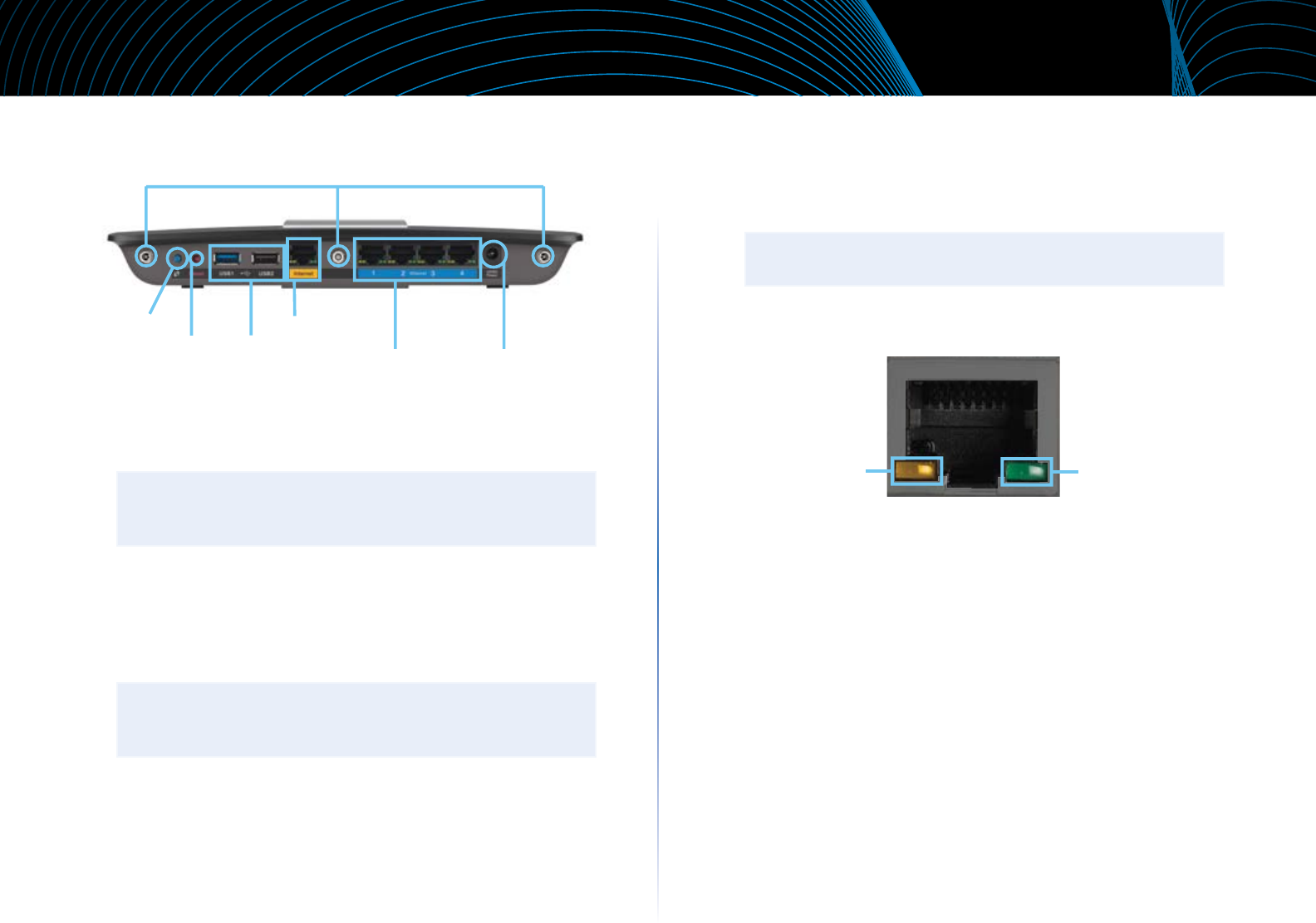
3
Product Overview
Linksys EA-Series
Back view
Ethernet ports
Wi-Fi Protected
Setup button
Internet port
Power port
Reset button
USB ports
• Adjustable Antenna ports— This router ships with 3 adjustable
external antennas, and should be connected to the router before
powering it on. To connect the antennas, twist the antenna connector
clockwise onto the antenna port on the router .
NOTE
For best performance, position the side antennas at a 30˚ angle as
shown in the picture “Top view” on page 2.
• Wi-Fi Protected Setup™ button—Press this button to easily configure
wireless security on Wi-Fi Protected Setup-enabled network devices.
• Ethernet ports—Connect Ethernet cables (also called network cables)
to these Gigabit (10/100/1000) ports, color coded blue, and to wired
Ethernet network devices on your network.
NOTE
For best performance, use CAT5E or higher rated cables on the
Ethernet ports.
• Internet port—Connect an Ethernet cable (also called a network or
Internet cable) to this port, color coded yellow, and to your modem.
• USB ports—1xUSB 3.0 port and 1xUSB 2.0 port to easily share disk
storage with other users on your network or on the Internet, connect a
USB drive to one of these ports. You can also connect a USB printer and
share it across your network.
• Reset button—Press and hold this button for 10 seconds (until the port
lights flash at the same time) to reset the router to its factory defaults.
You can also restore the defaults using Linksys Smart Wi-Fi.
• Power port—Connect the included AC power adapter to this port.
CAUTION
Use only the adapter that came with your router.
Port activity indicators
Green connectivity
indicator
Yellow network
activity indicator
Network or Internet port
• Green connectivity indicator—On Ethernet ports, turns on when a
cable connects the port to another Gigabit Ethernet port. On the Internet
port, turns on while connected to a modem.
• Yellow network activity indicator—Flashes to indicate network activity
over that port.
Adjustable Antenna ports
- User Guide 1
- Contents 2
- Maintaining and Monitoring 3
- Troubleshooting 3
- Specications 3
- Product Overview 4
- Top view 5
- Back view 6
- Wall-mounting placement 7
- How to install your router 9
- How to configure your router 10
- Setting Up: Basics 11
- Linksys EA-Series 11
- How to connect a USB printer 14
- How to connect other devices 15
- How to view device details 16
- How to set parental controls 17
- Using widgets 20
- Customizing the Device List 20
- Using an External Drive 21
- How to access shared folders 23
- Setting Up: Advanced 27
- Linksys Smart Wi-Fi account 28
- Internet 35
- How to clone a MAC address 36
- How to configure UPnP 39
- To extend your network 44
- How to set up port forwarding 46
- How to configure and use logs 54
- After setup 58
- Specifications 60
- 8220-01617A00 61
 (2 pages)
(2 pages) (38 pages)
(38 pages)
 (168 pages)
(168 pages)



 (457 pages)
(457 pages)







Comments to this Manuals