Linksys EA6900 User's Guide Page 1
Browse online or download User's Guide for Routers Linksys EA6900. Linksys EA6900 Wi-Fi Ethernet LAN Dual-band router User Manual
- Page / 61
- Table of contents
- BOOKMARKS
- User Guide 1
- Contents 2
- Maintaining and Monitoring 3
- Troubleshooting 3
- Specications 3
- Product Overview 4
- Top view 5
- Back view 6
- Wall-mounting placement 7
- How to install your router 9
- How to configure your router 10
- Setting Up: Basics 11
- Linksys EA-Series 11
- How to connect a USB printer 14
- How to connect other devices 15
- How to view device details 16
- How to set parental controls 17
- Using widgets 20
- Customizing the Device List 20
- Using an External Drive 21
- How to access shared folders 23
- Setting Up: Advanced 27
- Linksys Smart Wi-Fi account 28
- Internet 35
- How to clone a MAC address 36
- How to configure UPnP 39
- To extend your network 44
- How to set up port forwarding 46
- How to configure and use logs 54
- After setup 58
- Specifications 60
- 8220-01617A00 61
Summary of Contents
EA6900User Guide
7Setting Up: BasicsLinksys EA-SeriesHow to configure your routerYou can change router settings to make your network more secure or to work better with
8Setting Up: BasicsLinksys EA-SeriesHow to disable remote accessIf you want to configure your router only while you are on your home network, you shou
9Setting Up: BasicsLinksys EA-Series • Many environmental variables can affect the router’s performance, so if your wireless signal is weak, place the
10Setting Up: BasicsLinksys EA-Series3. Click the Basic tab.4. Under Router Password, type the new password, then click OK. How to change your router’
11Setting Up: BasicsLinksys EA-SeriesNOTEInternet connection speeds are determined by a variety of factors, including ISP account type, local and worl
12Setting Up: BasicsLinksys EA-Series3. Under Select the type of device to add to your network, click USB Printer. The Add a USB printer screen opens.
13Setting Up: BasicsLinksys EA-Series • If the device has a Wi-Fi Protected Setup button, press that button, then click the Wi-Fi Protected Setup butt
14Setting Up: BasicsLinksys EA-SeriesInformation about the device appears on the screen.4. Click OK.How to set up parental controlsWith your router, y
15Setting Up: BasicsLinksys EA-Series • Click Edit to change the Internet access schedule. You can click and drag to select or deselect a block of tim
16Setting Up: BasicsLinksys EA-SeriesTo set up guest access to your network:1. Log into Linksys Smart Wi-Fi. (See ““How to connect to Linksys Smart Wi
iContentsLinksys EA-SeriesiProduct OverviewEA6900 . . . . . . . . . . . . . . . . . . . . . . . . . . . . . . . . . .
17Setting Up: BasicsLinksys EA-SeriesHow to customize Linksys Smart Wi-FiYou can customize your Linksys Smart Wi-Fi home page by adding or removing wi
18 Linksys EA-Series18OverviewYou can attach most USB drives (including a thumb drive or a high-capacity external drive) to the USB port on your route
19 Linksys EA-SeriesHow to use secured folder accessWhy would I need to use secured folder access? By default, when you connect a USB drive to your ro
20 Linksys EA-Series8. If you need to set up the shared folder:a. Click Create new share. The Create New Share dialog box opens.b. Click the button ne
21 Linksys EA-SeriesTIPSFile managers display content in many ways, but you can usually use these common actions to navigate through folders: • Click
22 Linksys EA-Series5. Click Add New Folder. The Add a new folder dialog box opens.6. Click the button next to the folder that you want to share, then
23 Linksys EA-Series4. Click the setting for Enable FTP Server to turn it on.5. We recommend that you keep the default settings for FTP Port and Encod
24Setting Up: AdvancedLinksys EA-Series24How to manually set up your routerAlthough running your router’s setup software is the easiest way to set up
25Setting Up: AdvancedLinksys EA-Series4. Select your ISP’s Internet connection type from the drop-down list. Complete the Optional Settings only if r
26Setting Up: AdvancedLinksys EA-SeriesHow to get the most out of your dual-band routerI bought a dual band router, but I’m not sure that I’m getting
iiContentsLinksys EA-SeriesHow to put your new router behind an existing router. . . . . .38To add your router to an existing router or gateway 38To
27Setting Up: AdvancedLinksys EA-Seriesd. Network mode—Your choice depends upon the clients that will connect to your network. If all of your devices
28Setting Up: AdvancedLinksys EA-SeriesExample: Because each MAC filtering configuration is unique, the following procedure uses the simplified exampl
29Setting Up: AdvancedLinksys EA-SeriesHow to improve security using the built-in firewallWhy would I need to change my security settings? By default,
30Setting Up: AdvancedLinksys EA-SeriesChanging IPv6 firewall settingsOn some router models, the IPv6 firewall lets you customize IPv6 port services f
31Setting Up: AdvancedLinksys EA-Series3. Click the Local Network tab. 4. To disable the DHCP server, deselect the Enabled checkbox.5. Leave the Enabl
32Setting Up: AdvancedLinksys EA-Series5. Click Edit to change the reservation details, or click Delete to delete the reservation.TIPFor field descrip
33Setting Up: AdvancedLinksys EA-SeriesHow to clone a MAC addressOn any home network, each network device has a unique MAC (Media Access Control) addr
34Setting Up: AdvancedLinksys EA-Series3. Enable each setting that you want to change. • IPSec Passthrough – IPSec (Internet Protocol Security) is a s
35Setting Up: AdvancedLinksys EA-Series5. To prioritize an application or game, select the name in the drop-down list, then click and drag the icon
36Setting Up: AdvancedLinksys EA-SeriesTo configure the router for VoIP:1. Log into Linksys Smart Wi-Fi. (See “How to connect to Linksys Smart Wi-Fi”
1Product OverviewLinksys EA-Series1Product OverviewEA6900Package contentsIn addition to your router, your router package includes: • Network (Ethernet
37Setting Up: AdvancedLinksys EA-SeriesHow to use a router as an access pointHow can I use this new router as an access point? If you have a large are
38Setting Up: AdvancedLinksys EA-Series6. To reconfigure the wireless network on your old router:a. Open the wireless network setup page. b. Change th
39Setting Up: AdvancedLinksys EA-Series4. At the end of setup, follow the on-screen instructions to set up your Linksys Smart Wi-Fi account. NOTE:As p
40Setting Up: AdvancedLinksys EA-Series2. Connect an Ethernet network cable to a LAN/Ethernet port on your upstream network to the yellow Internet por
41Setting Up: AdvancedLinksys EA-SeriesTo extend your networkThis topic covers cases three and four above.NOTEThis is a complex process, so this proce
42Setting Up: AdvancedLinksys EA-Series4. Click the setting for DMZ to turn it on.5. Select Enabled.6. In the Source IP Address section, select Any IP
43Port Forwarding and Port TriggeringLinksys EA-Series43How to set up port forwardingWhy would I use port forwarding? Port forwarding is a feature tha
44Port Forwarding and Port TriggeringLinksys EA-SeriesHow to set up port forwarding for multiple portsWhy would I set up port forwarding for multiple
45Port Forwarding and Port TriggeringLinksys EA-SeriesTo set up port range forwarding:1. Log into Linksys Smart Wi-Fi. (See “How to connect to Linksys
46Port Forwarding and Port TriggeringLinksys EA-Series3. Under Router Settings, click Security. 4. Click the Apps and Gaming tab.5. Click Port Range T
2Product OverviewLinksys EA-SeriesHome theater readyBring the ultimate entertainment experience to your home by connecting computers, Internet-ready T
47Maintaining and MonitoringLinksys EA-Series47How to back up and restore your router configurationWhy do I need to back up my router configuration? A
48Maintaining and MonitoringLinksys EA-SeriesHow to upgrade the router’s firmwareWhy would I need to upgrade my router’s firmware? Linksys may periodi
49Maintaining and MonitoringLinksys EA-SeriesA confirmation screen opens.5. Click Ye s to confirm. All settings and logs are deleted, and your router
50Maintaining and MonitoringLinksys EA-SeriesHow to disable the Ethernet port status lightsWhy would I want to disable the Ethernet port status lights
51Maintaining and MonitoringLinksys EA-Seriesb. Select a number of times to ping from the Number to ping drop-down list.c. Click Start to Ping. A wind
52TroubleshootingLinksys EA-Series52This chapter can help you solve common setup issues and connect to the Internet. You can find more help from our a
53TroubleshootingLinksys EA-SeriesYour Internet cable is not plugged in messageIf you get a “Your Internet cable is not plugged in” message when tryin
54TroubleshootingLinksys EA-Series3. Click your own network name, then click Connect. In the example below, the computer was connected to another wire
55TroubleshootingLinksys EA-SeriesAfter setupThe Internet appears to be unavailableIf the Internet has difficulty communicating with your router, the
56TroubleshootingLinksys EA-SeriesYou cannot access Linksys Smart Wi-FiTo access your router directly, see “How to manually set up your router” on pag
3Product OverviewLinksys EA-SeriesBack viewEthernet portsWi-Fi Protected Setup buttonInternet portPower portReset buttonUSB ports • Adjustable Antenn
57Linksys EA-SeriesSpecifications5757Linksys EA6900Model Name Linksys EA6900Description Linksys Smart Wi-Fi Router AC1900Model Number EA6900Switch
Visit linksys.com/support for award-winning technical supportBELKIN, LINKSYS and many product names and logos are trademarks of the Belkin group of co
4Product OverviewLinksys EA-SeriesWall-mounting placementThe router has two wall-mount slots on its bottom panel. The distance between the slots is 82
5Setting Up: BasicsLinksys EA-Series5How to create a home networkWhat is a network?A network is any group of devices that can communicate with each ot
6Setting Up: BasicsLinksys EA-SeriesHow to install your routerTo install your router:1. Power on your new router. If replacing an existing router, dis

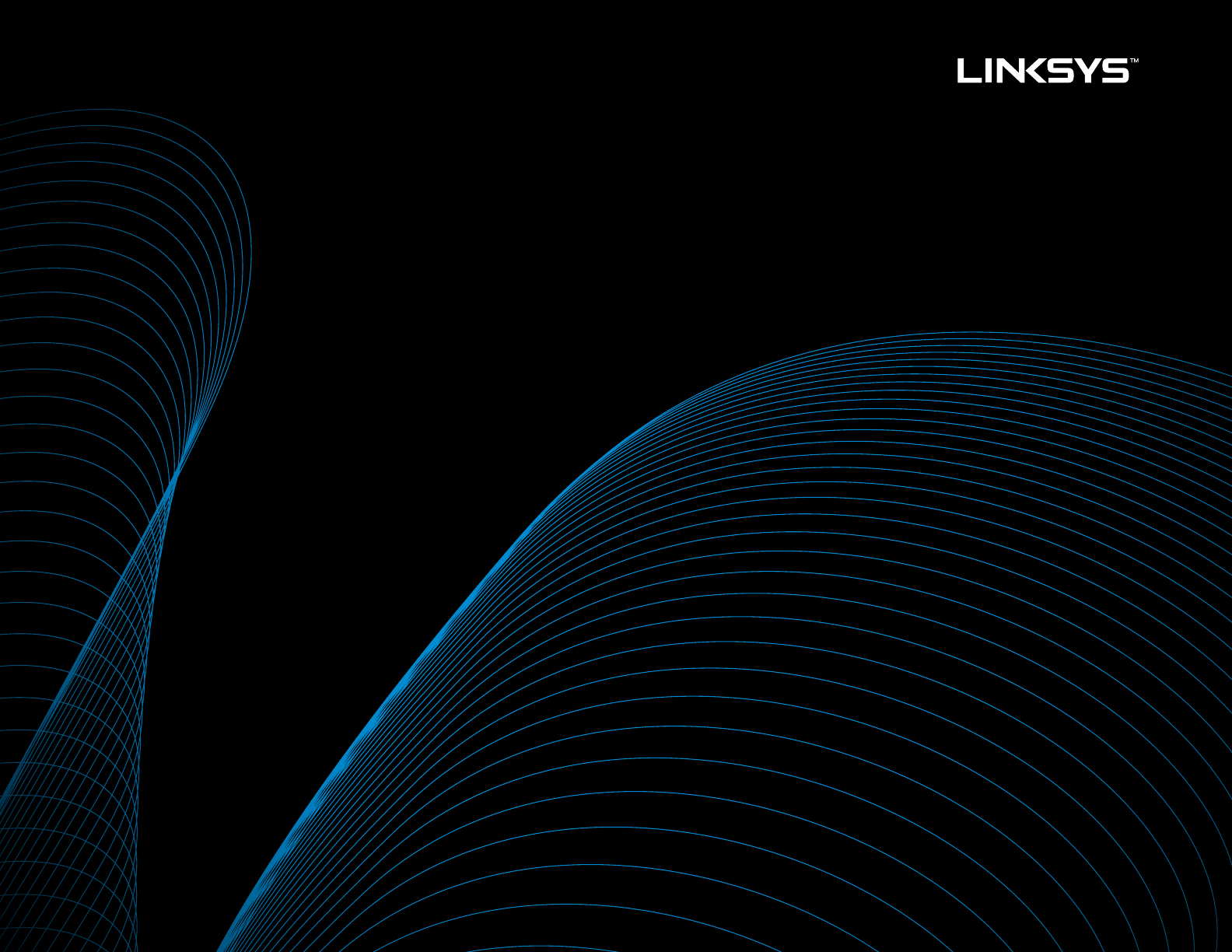
 (2 pages)
(2 pages) (38 pages)
(38 pages)
 (168 pages)
(168 pages)



 (457 pages)
(457 pages)







Comments to this Manuals